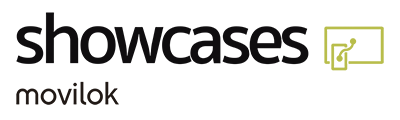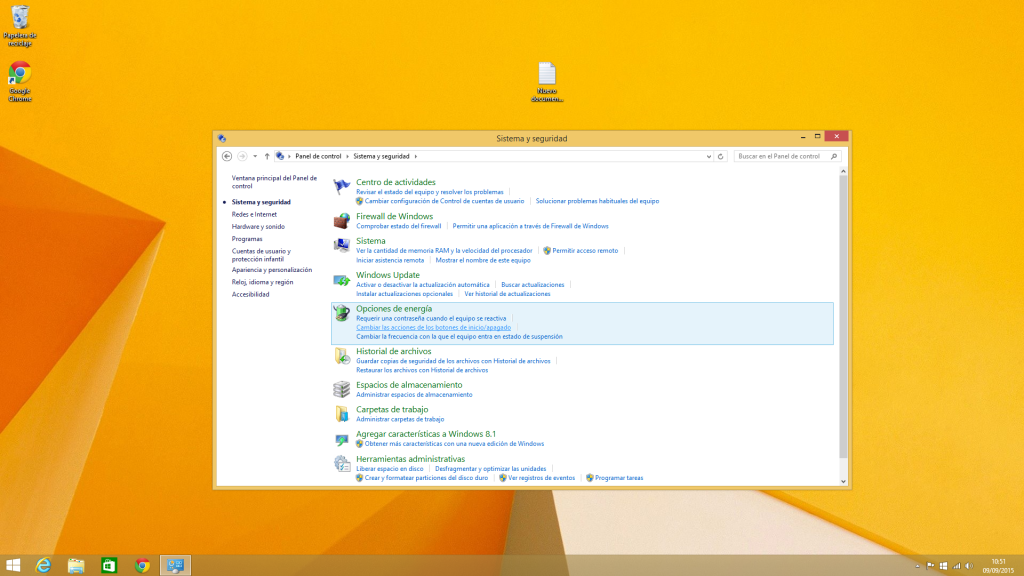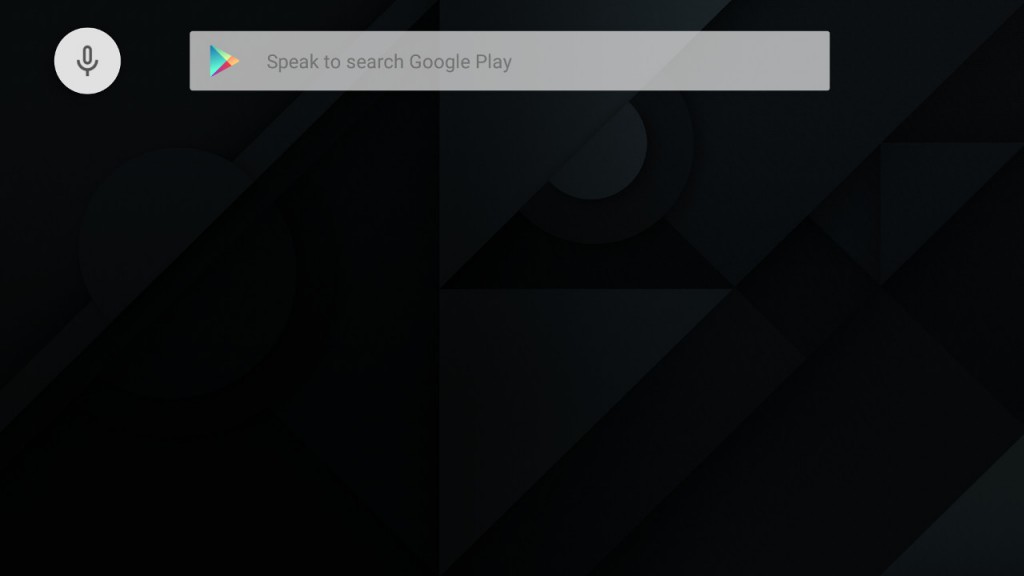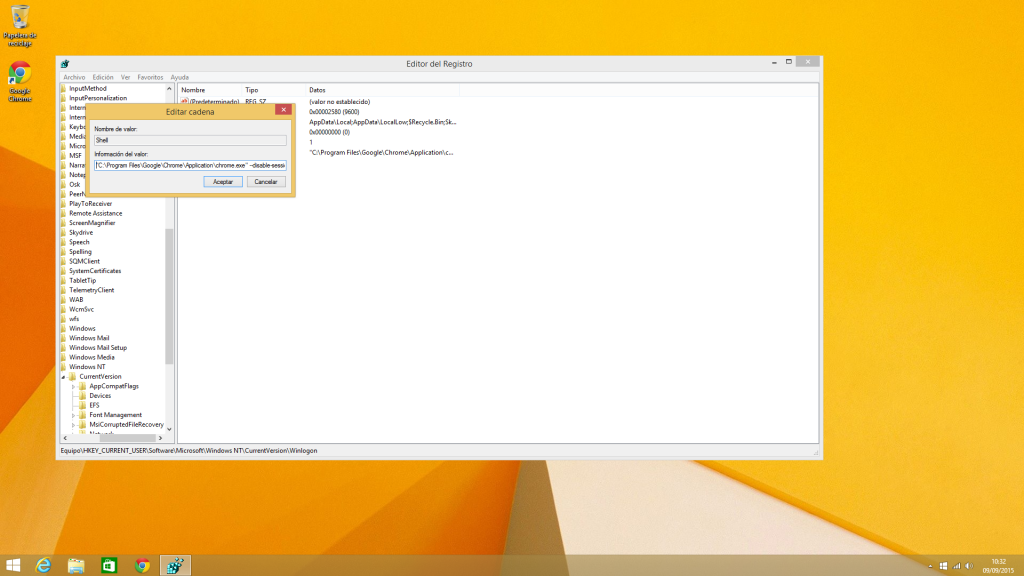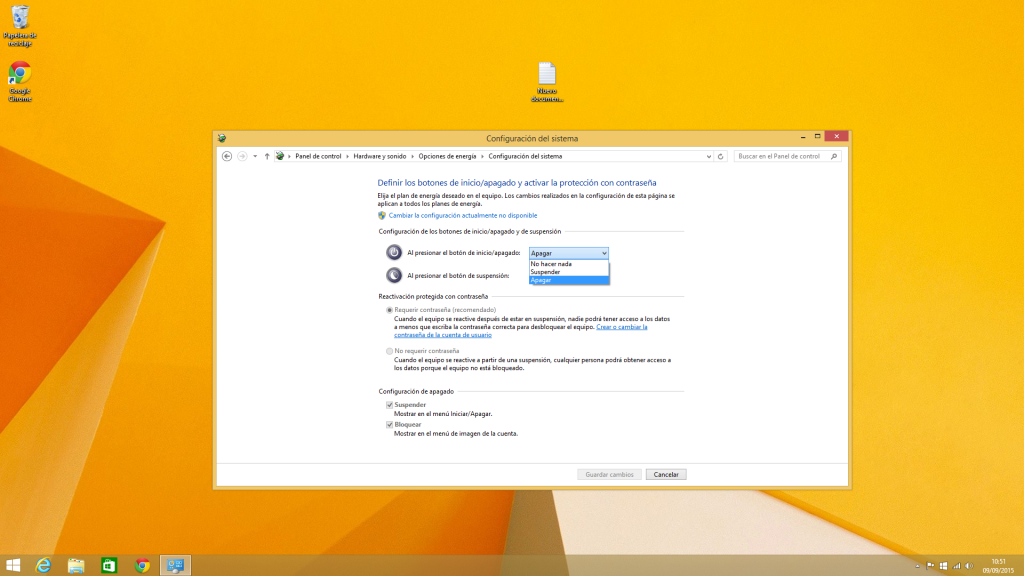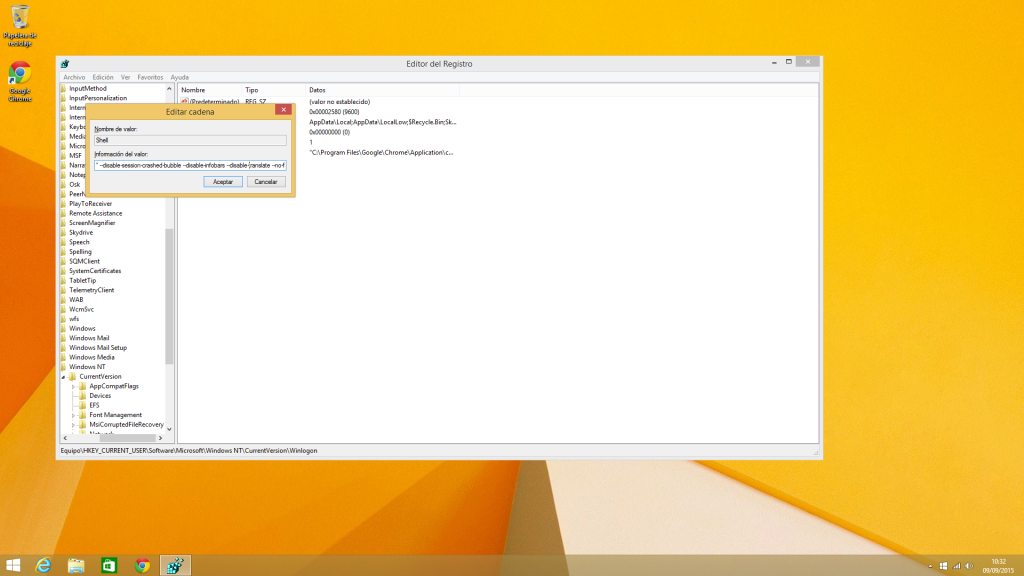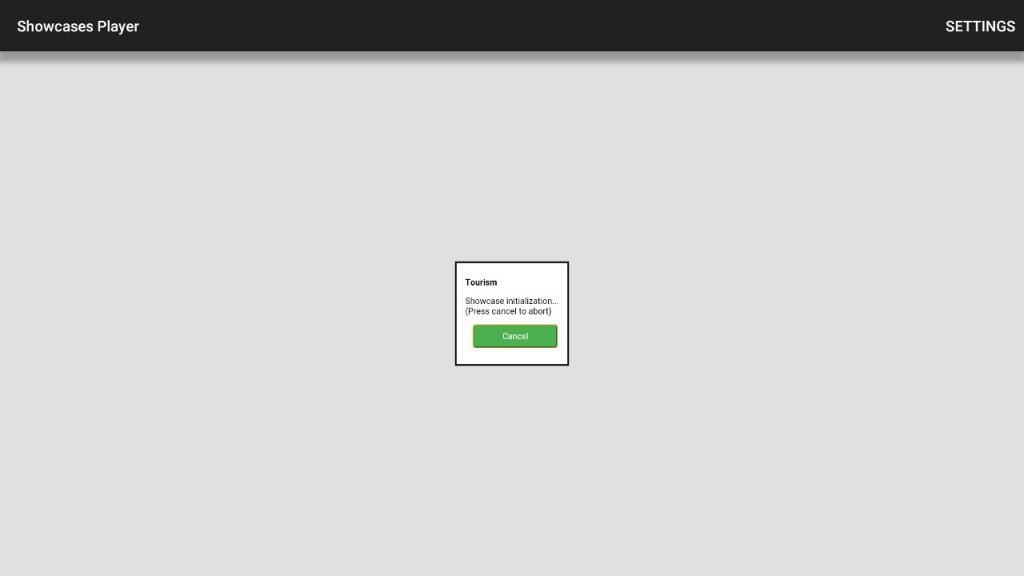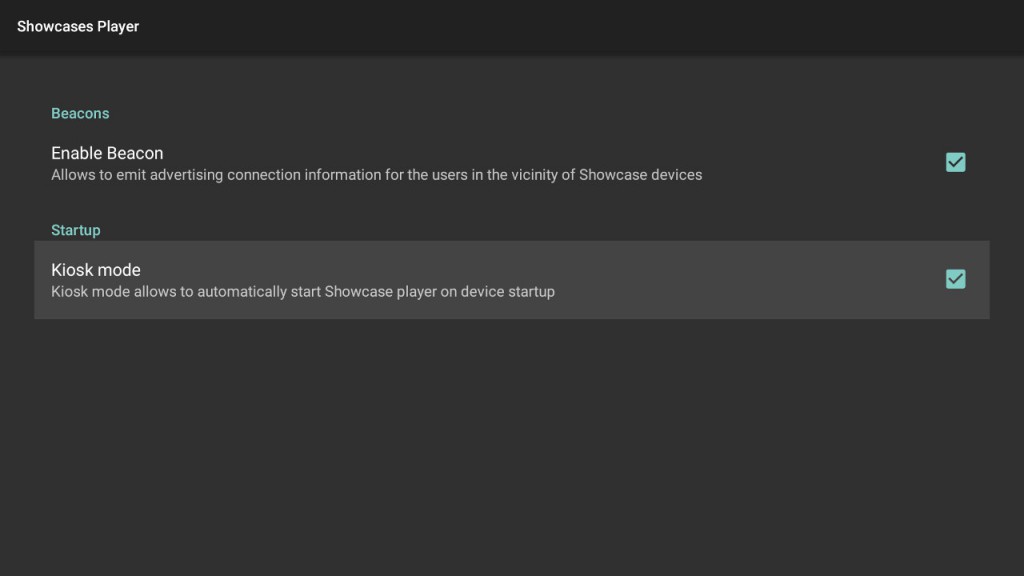Android player setup guide
Setup procedure
1.- Basic setup
- Connect the video output from your computer or stick to your TV´s appropiate input port (usually HDMI).
- On your TV, select the HDMI video input to which the device is connected. The main computer screen should be shown.
- Ensure the device has an Internet connection, either through an Ethernet cable or a Wi-Fi connection.